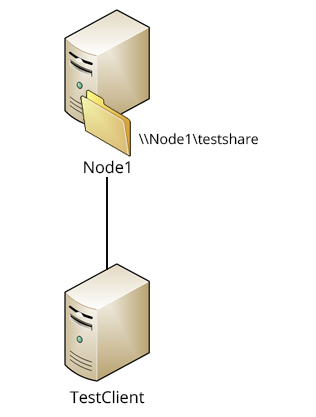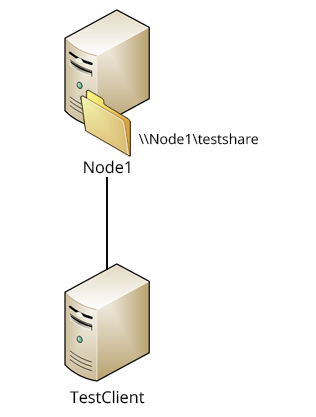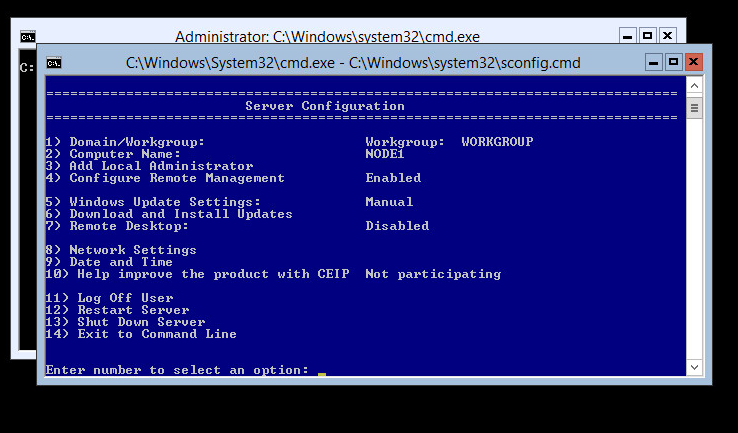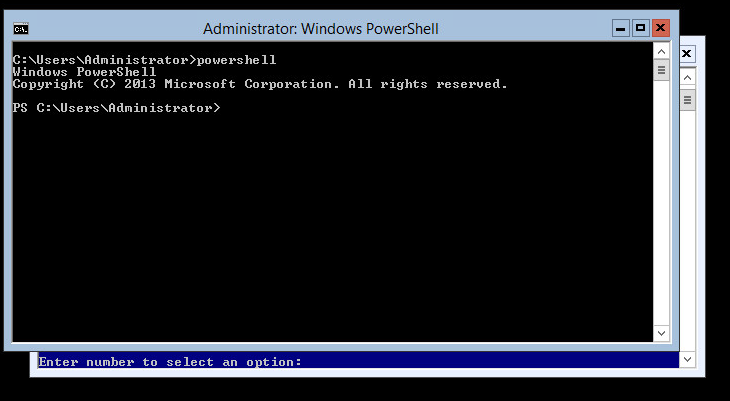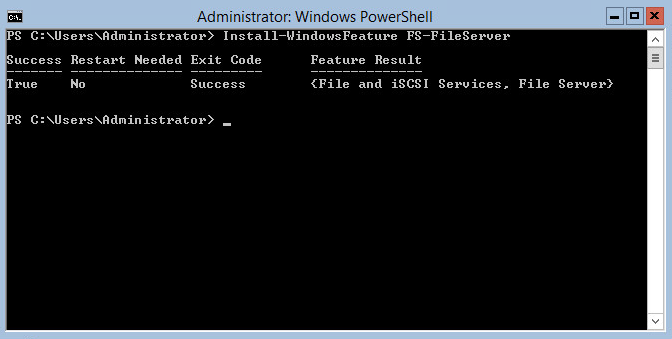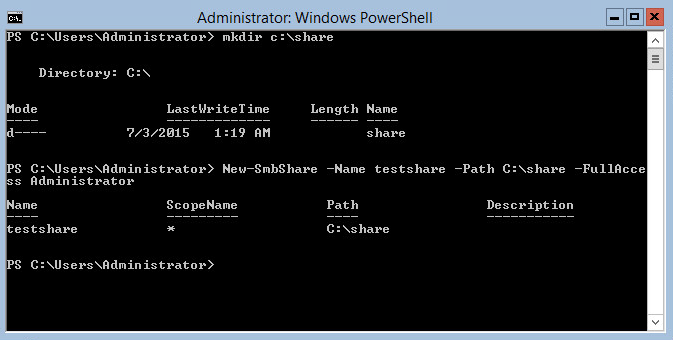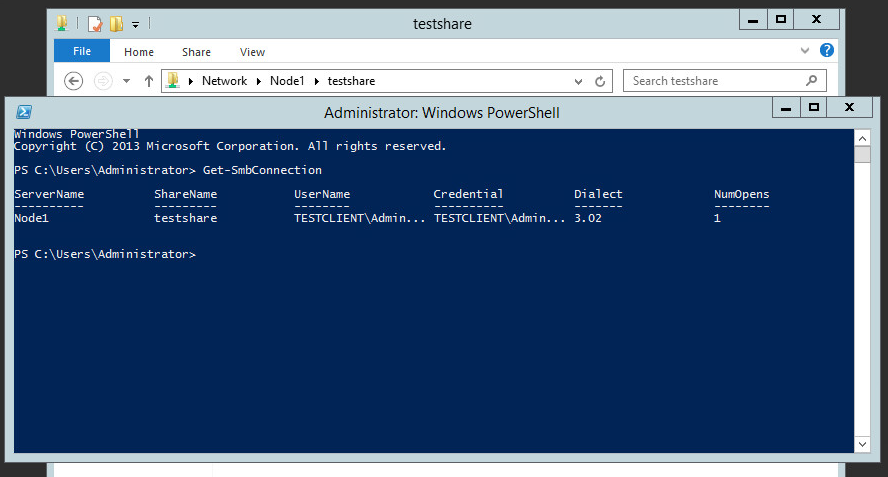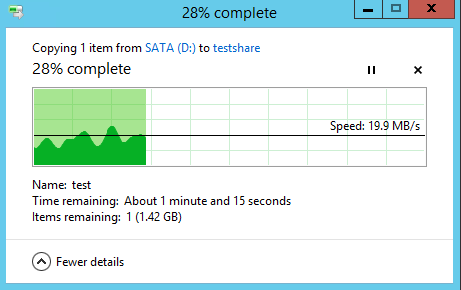The first experiment dedicated to building a file server on free Microsoft Hyper-V Server R2. It is a part of a series of similar practical posts. The post offers a detailed instruction on how to assign file server role to the free Microsoft Hyper-V Server R2. However, this process is a violation of license agreement, so StarWind urges the readers not to repeat it. As to the reason the process is at all possible, the answer is quite simple: SMB3 is a crucial part of the free Microsoft Hyper-V Server R2 and the latter won’t work if the protocol support is cut out. In any case, a fact that you can do something doesn’t mean you should. Violating Microsoft’s user license agreement is some serious business you don’t want to get involved in.
The first experiment dedicated to building a file server on free Microsoft Hyper-V Server R2. It is a part of a series of similar practical posts. The post offers a detailed instruction on how to assign file server role to the free Microsoft Hyper-V Server R2. However, this process is a violation of license agreement, so StarWind urges the readers not to repeat it. As to the reason the process is at all possible, the answer is quite simple: SMB3 is a crucial part of the free Microsoft Hyper-V Server R2 and the latter won’t work if the protocol support is cut out. In any case, a fact that you can do something doesn’t mean you should. Violating Microsoft’s user license agreement is some serious business you don’t want to get involved in.
Introduction
Test and development benefit greatly from free and open source solutions. The problem is – either there are none suitable for the task or the ones that exist are unsuitable somehow. This is true for SMB 3.0 file server, which is nothing but impossible to find for free. Well, there is one exception, but it is quite questionable. Windows Server 2012 R2 supports SMB 3.0 File Server role and it’s obvious that the free Microsoft Hyper-V Server 2012 R2 can do the same. However, the license agreement states clearly that users are prohibited from doing that. If you have a home lab and urgently need a Highly-Available SMB3/NFS file share and you think you can’t possibly do any damage, you may try checking what we are doing here. In any case, we don’t recommend to mess with license agreements at all. Having said that, let’s see if Microsoft Hyper-V Server 2012 R2 works as a file server, in case you really-really-really need one.
Test
Microsoft offers a free product – Microsoft Hyper-V Server 2012 R2. Let’s see if we can make an SMB 3.0 file server for our one-time non-commercial experiment.
Setup: We’re using Microsoft Hyper-V Server 2012 R2 as the file server (Node1) and Windows Server 2012 R2 as the client (TestClient).
Goal: Try to assign file-server role to Microsoft Hyper-V Server 2012 R2, create SMB 3.0 shares and check their work.
Testing Process:
Setting name, IP and other required parameters in Microsoft Hyper-V Server 2012 R2.
PowerShell is needed for adjustments, so we’re using the following command.
We need to install FS-FileServer feature using Install–WindowsFeature commandlet.
The next step is creating a directory for share, using mkdir command and setting the path to the directory.
New-SmbShare commandlet helps us to create the share. “–Name” parameter is the name for the share and “-Path” is the path to the shared directory. “-FullAccess” means we’re giving full access to the user.
Let’s check if the SMB 3.02 share was created, by accessing it from TESTCLIENT and executing Get-SmbConnection command.
Now let’s copy the test file to the share.
Success! We’ve created an SMB 3.0 share on a free Microsoft Hyper-V Server 2012 R2 and it works properly.
Conclusion
Clearly, we managed to create a File Server on the free Microsoft Hyper-V Server 2012 R2. You may try it for whatever your lab or experiment needs right now, but remember that this setup is basically “emergency solution”, for those cases when you absolutely need a file server and have no other ways of acquiring one. It must not be used for commercial purposes under any circumstances, because that would mean violating your license agreement. We strongly discourage the readers from repeating the process described above.
In the next post we’ll try to cluster the resulting fileserver.
Related materials: