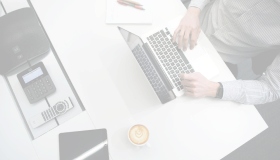In October 2018, SharePoint Server 2019 became available to the public. Compared to SharePoint 2016, the new release attempts to prepare the user for the hybrid route and moving to the cloud. Do you need to design and build your SharePoint based solutions and infrastructures with the cloud in mind, even if you still install the on-premise version?